Sometimes the only machine you can access is your synology drive, assuming you have setup remote access (on quickconnect.to).
There is no built in terminal on synology web, but there is docker. Having docker means you can run any image, and have a machine there.
- Go to Registry, search for Debian and download it (latest is fine).
- Go to Image, click on Ubuntu and press on Launch. Click Next through the whole process (it’s fine to just choose the defaults).
- Once the image is running, go to Container, click the container name (should be e.g, debian1) and click Details.
- There should be a tab there called Terminal that will drop you in a terminal in the container.
- Run `apt update` and `apt install ssh` to get an ssh client (assuming you want to SSH) or do whatever else you need a terminal for.
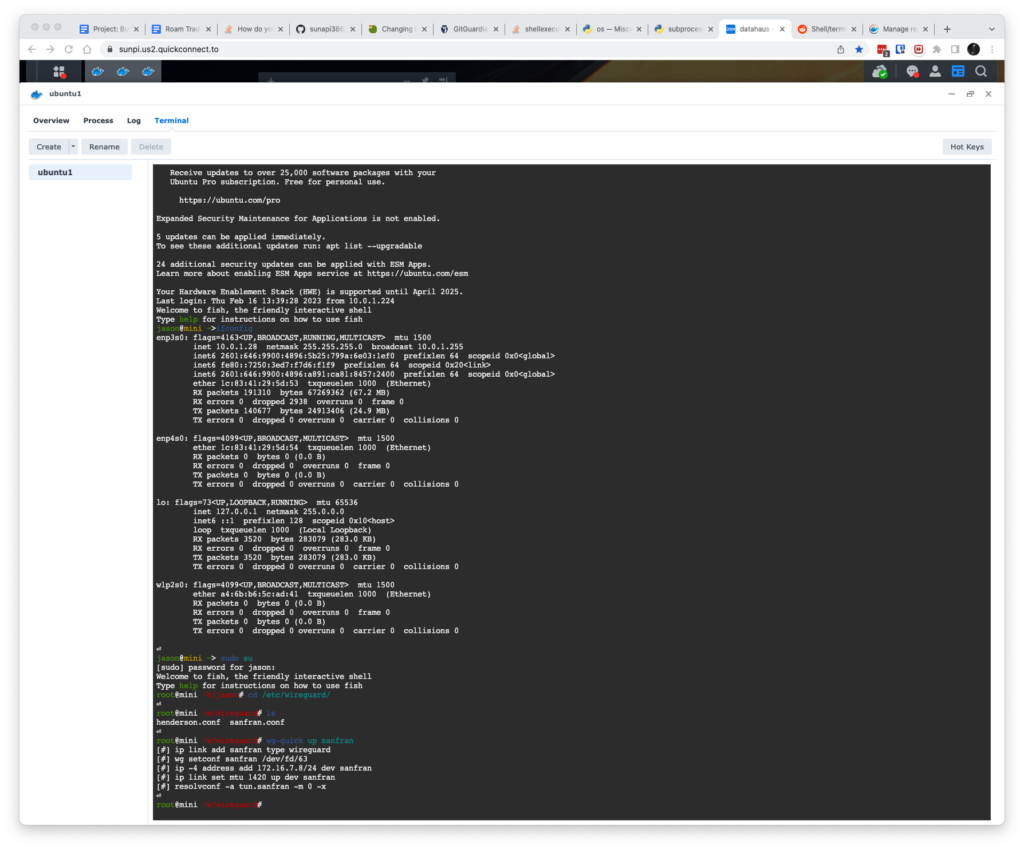
This may be a life saver if your machines on the network are somehow down and not reconnecting to its vpn or wrongly configured firewall.