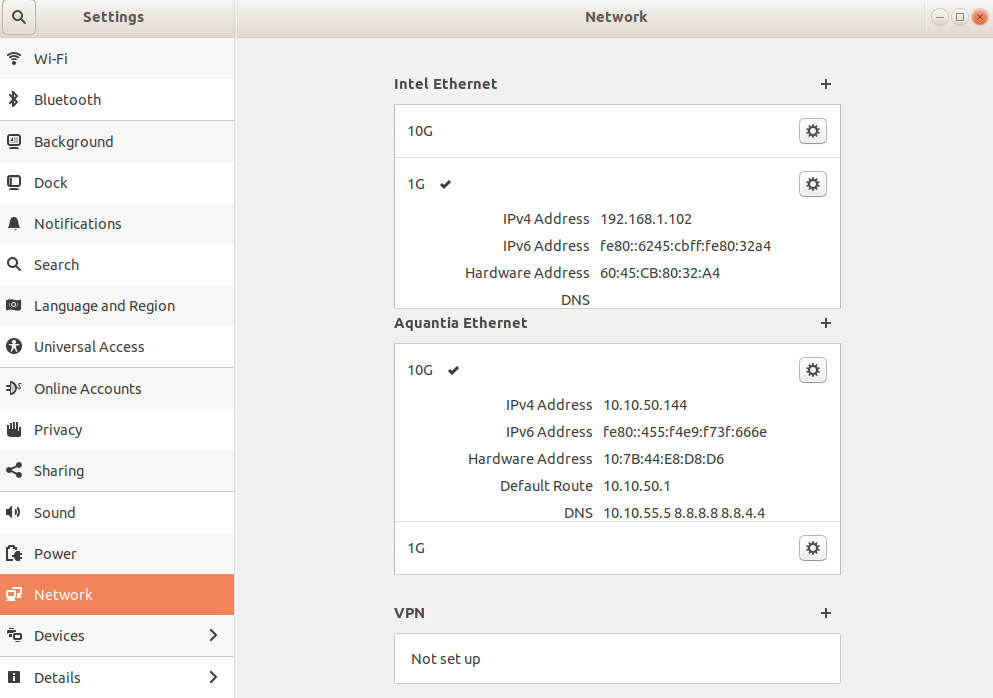Background/Setup
- I have two physical 1TB disks with identical setup.
- Both are encrypted.
- I unlocked and booted off one of them.
- The other disk is still locked at this point.
- I am using fish shell.
1. Identify which disk you want to unlock
root@computer ~# lsblk -f
sda
├─sda1 vfat 7F3B-9703 /boot/efi
├─sda2 ext2 b6220db2-916c-4322-b64b-c86769f6b18b /boot
└─sda3 crypto_LUKS 3a07b8a9-3e75-41a9-88d4-3be937181613
└─luks-3a07b8a9-3e75-41a9-88d4-3be937181613 LVM2_member uCvHaW-RlQc-PT2d-cBg2-SWyY-WS0A-ZCEvA6
├─ubuntu--vg-root ext4 a78662e2-d582-4faa-88b6-b6db5e23aed2 /
└─ubuntu--vg-swap_1 swap 5c4ba6cc-4735-4417-9e87-74a76a7fc415 [SWAP]
sdb
├─sdb1 vfat 1EC8-1F58
├─sdb2 ext2 7108fe1d-dc37-4213-a3bc-8070a8f84f31 /media/jsun/7108fe1d-dc37-4213-a3bc-8070a8f84f31
└─sdb3 crypto_LUKS fc560468-588c-4455-af2c-295998c41c88
We see that sdb3 is the unmounted target.
2. Unlock the partition
root@computer ~# udisksctl unlock -b /dev/sdb3
Passphrase:
Unlocked /dev/sdb3 as /dev/dm-3.
See which one is the new unlocked
root@computer ~# ls -la /dev/mapper/ | grep dm-3
lrwxrwxrwx 1 root root 7 Mar 22 17:32 luks-fc560468-588c-4455-af2c-295998c41c88 -> ../dm-3
luks-fc560468-588c-4455-af2c-295998c41c88 is our target. Let’s remember that with a variable.
set target luks-fc560468-588c-4455-af2c-295998c41c88
3.
The VG Name of both drives is the same; this is problematic and will prevent you from being able to mount the drives both at the same time.
root@computer ~# pvdisplay
--- Physical volume ---
PV Name /dev/mapper/luks-3a07b8a9-3e75-41a9-88d4-3be937181613
VG Name ubuntu-vg PV Size 930.53 GiB / not usable 2.00 MiB
Allocatable yes (but full)
PE Size 4.00 MiB
Total PE 238216
Free PE 0
Allocated PE 238216
PV UUID uCvHaW-RlQc-PT2d-cBg2-SWyY-WS0A-ZCEvA6
--- Physical volume ---
PV Name /dev/mapper/luks-fc560468-588c-4455-af2c-295998c41c88
VG Name ubuntu-vg
PV Size 930.53 GiB / not usable 2.00 MiB
Allocatable yes (but full)
PE Size 4.00 MiB
Total PE 238216
Free PE 0
Allocated PE 238216
PV UUID lbvecI-E6w6-fpuj-P61G-5NCb-obOK-ooivpe
Get the uuid of the volume
root@computer ~# uuidgen
1ec80451-b05b-4d59-94c1-f1ad70b24255
root@computer ~# vgrename $uuid 1ec80451-b05b-4d59-94c1-f1ad70b24255
Processing VG ubuntu-vg because of matching UUID TJgeFw-xDcf-TaJ2-07dL-RlUQ-yCsb-zGGp4v
Volume group "TJgeFw-xDcf-TaJ2-07dL-RlUQ-yCsb-zGGp4v" successfully renamed to "1ec80451-b05b-4d59-94c1-f1ad70b24255"
root@computer ~# pvs -o +vg_uuid
PV VG Fmt Attr PSize PFree VG UUID
/dev/mapper/luks-3a07b8a9-3e75-41a9-88d4-3be937181613 ubuntu-vg lvm2 a-- 930.53g 0 TAva2M-zNnV-Wh5h-3YcY-Vc5U-W4se-TI27Du
/dev/mapper/luks-fc560468-588c-4455-af2c-295998c41c88 1ec80451-b05b-4d59-94c1-f1ad70b24255 lvm2 a-- 930.53g 0 TJgeFw-xDcf-TaJ2-07dL-RlUQ-yCsb-zGGp4v
The device UUID is TJgeFw-xDcf-TaJ2-07dL-RlUQ-yCsb-zGGp4v. Let’s remember that with a variable.
set uuid TJgeFw-xDcf-TaJ2-07dL-RlUQ-yCsb-zGGp4v
Change the volume group
I’m going to generate a UUID, but you can name whatever you want.
root@computer ~# uuidgen
1ec80451-b05b-4d59-94c1-f1ad70b24255
root@computer ~# vgrename $uuid 1ec80451-b05b-4d59-94c1-f1ad70b24255
Processing VG ubuntu-vg because of matching UUID TJgeFw-xDcf-TaJ2-07dL-RlUQ-yCsb-zGGp4v
Volume group "TJgeFw-xDcf-TaJ2-07dL-RlUQ-yCsb-zGGp4v" successfully renamed to "1ec80451-b05b-4d59-94c1-f1ad70b24255"
root@computer ~# pvs -o +vg_uuid
PV VG Fmt Attr PSize PFree VG UUID
/dev/mapper/luks-3a07b8a9-3e75-41a9-88d4-3be937181613 ubuntu-vg lvm2 a-- 930.53g 0 TAva2M-zNnV-Wh5h-3YcY-Vc5U-W4se-TI27Du
/dev/mapper/luks-fc560468-588c-4455-af2c-295998c41c88 1ec80451-b05b-4d59-94c1-f1ad70b24255 lvm2 a-- 930.53g 0 TJgeFw-xDcf-TaJ2-07dL-RlUQ-yCsb-zGGp4v
Check/notice the new volume group name 1ec80451-b05b-4d59-94c1-f1ad70b24255.
Confirm the change
root@computer ~# vgchange -a y
2 logical volume(s) in volume group "ubuntu-vg" now active
2 logical volume(s) in volume group "1ec80451-b05b-4d59-94c1-f1ad70b24255" now active
Remember to rename your volume group back to ubuntu-vg if you want the volume to still be bootable.
Mount
root@computer ~# mkdir /media/badboy
root@computer ~# mount /dev/1ec80451-b05b-4d59-94c1-f1ad70b24255/root /media/badboy
root@computer ~# cd /media/badboy/
root@computer /m/badboy# ls
bin/ cdrom/ etc/ initrd.img@ lib/ lib64/ media/ opt/ root/ sbin/ srv/ tmp/ var/
boot/ dev/ home/ initrd.img.old@ lib32/ lost+found/ mnt/ proc/ run/ snap/ sys/ usr/ vmlinuz@
You can now access your data.

![[]](http://sunapi386.ca/san-francisco.jpg)